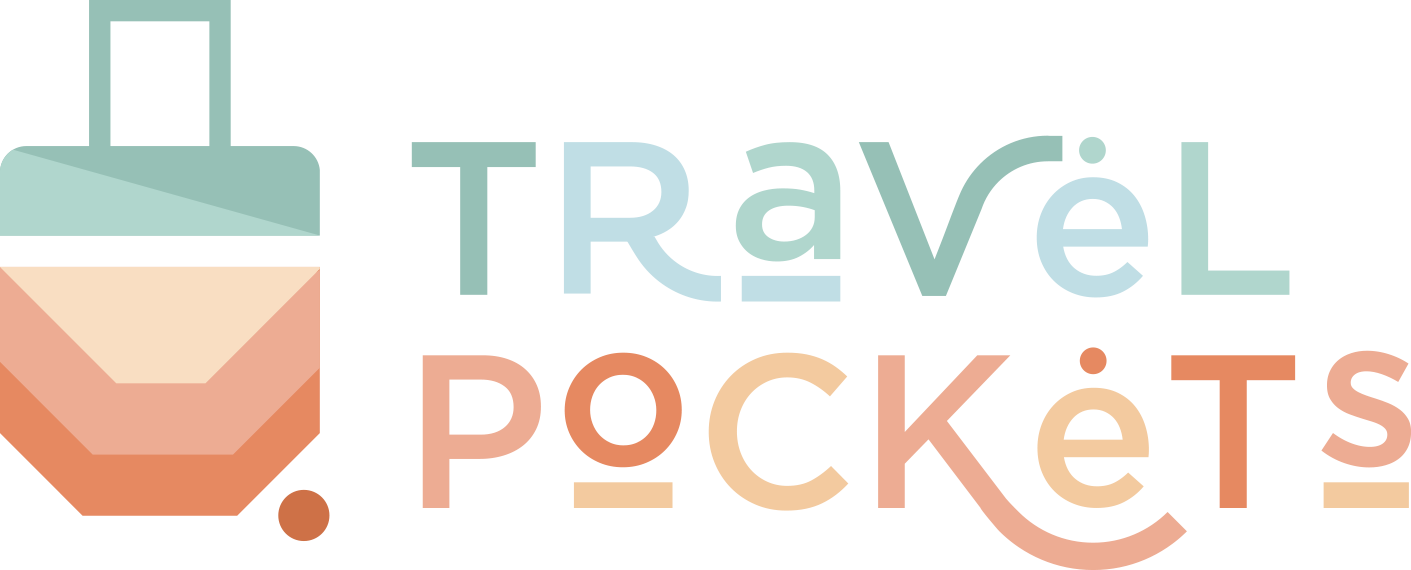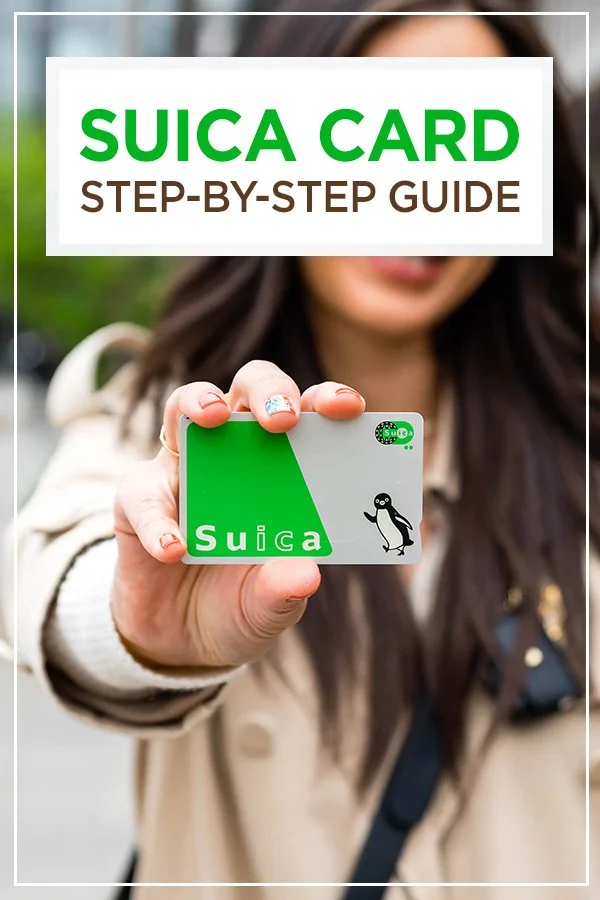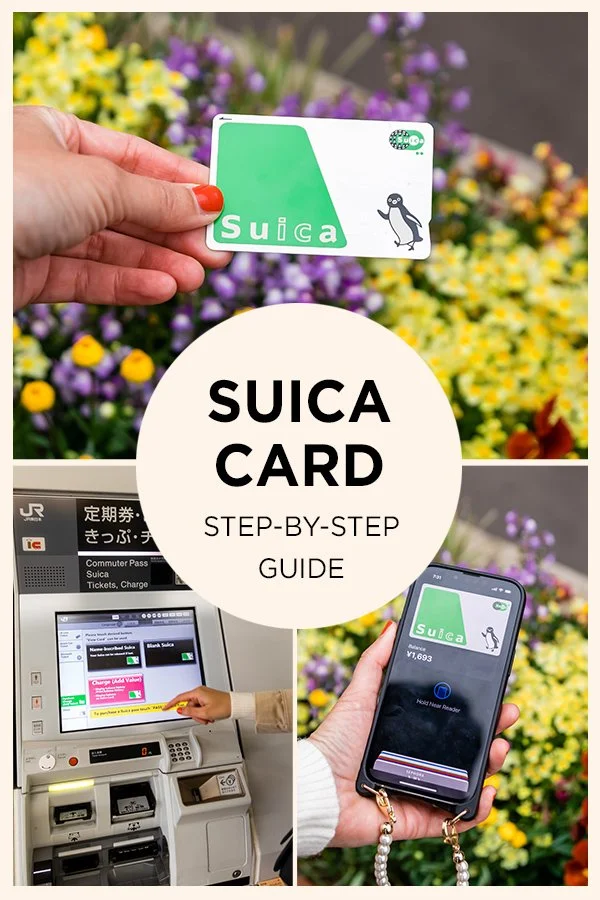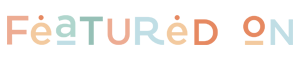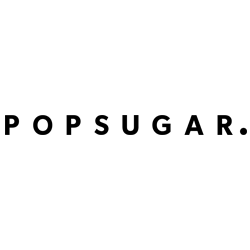A Step-by-Step Guide to Purchasing and Adding Money To A Suica Card
/This post contains affiliate links, which means that at no additional cost to you, if you click on one of the product links, we may earn a commission. As Amazon Associates, we earn from qualifying purchases.
Japan is a very walkable country and riding public transportation is almost unavoidable if you plan on exploring more than one area. If this is going to be the case for you, we highly recommend getting a Suica Card and adding it to you smart phone.
The Suica card is a prepaid e-money card for not only transportation but can also be be used for shopping too. You can make purchases at convenience stores, lockers, vending machines, and more. We were even able to use our Suica at a ramen restaurant and bakery.
Using Suica at a Vending Machine
Using Suica at a Ramen Restaurant
Both Apple and Android make it easy to create a mobile Suica through the phone wallet app. Here is a step-by-step guide on how to purchase and add a Suica card to your smartphone.
Suica Card
1. Find a JR Station and Locate a Suica Ticket Machine
There are several different railway stations in Japan and Suica can be used at the majority of them (except for the Shinkansen). Just make sure you find a JR station if you want to get the Suica card.
At a Suica Ticket Machine
Most stations will have a handful of ticket machines, but typically only one of them will be a dedicated machine for a Suica card.
2. Select Your Language
Once you get to the ticket machine, there are a variety of language options.
3. Follow the On-Screen Instructions
Once you select your language, it’s pretty straight forward and it will walk you through the steps.
On-Screen Instructions
4. Make Sure You Have Cash
When you are at the ticket machine, you will only have the option to add money on the card with cash. You cannot use a credit card.
Adding money to the Suica card
5. Retrieve Your Card
Once you are done adding money, you will immediately receive your card.
6. Add The Card To Your Smartphone
Note: We both have iPhones, so this step is for iPhone users (Android may be similar).
Open the Wallet App
Select Transit Card
Select Suica
Select Continue
Select Transfer Existing Card
Enter the Suica ID Number
Accept the Terms and Conditions
Place Your Phone on top of the card to transfer the data
Select Done once it is finished transferring
7. Add Money To Suica via Wallet App
Note: For now, you can add money via the Wallet App if you have an American Express Card.
Open the Wallet App
Select Suica
Select Add Money
Select the Amount
Select Add
The money will be credited using the credit card you have in your wallet
Suica on Apple Wallet // Bandolier iPhone Wristlet
That’s it! Super simple, right? Just make sure you have an American Express card linked to your Wallet because that is the only card that is accepted. We tried using a Visa card and since it was an American Visa card, Suica would not accept it.
If you don’t have an American Express Card, you can still use the card. However, it might not be worth putting the card on your phone since you won’t have a way of adding money to it. The only way you can reload the card is at a ticket machine.